Commands: NEW, NEWWIZ and QNEW
In BricsCAD you can create new drawings:
Commands: NEW, NEWWIZ and QNEW
- Using the Start tab.
- Using a default template drawing.
- Starting from scratch.
- Using a template drawing of your choice.
- Using a wizard.
- Double clicking a *.dwt file in a Windows Explorer window.
Using the Start tab
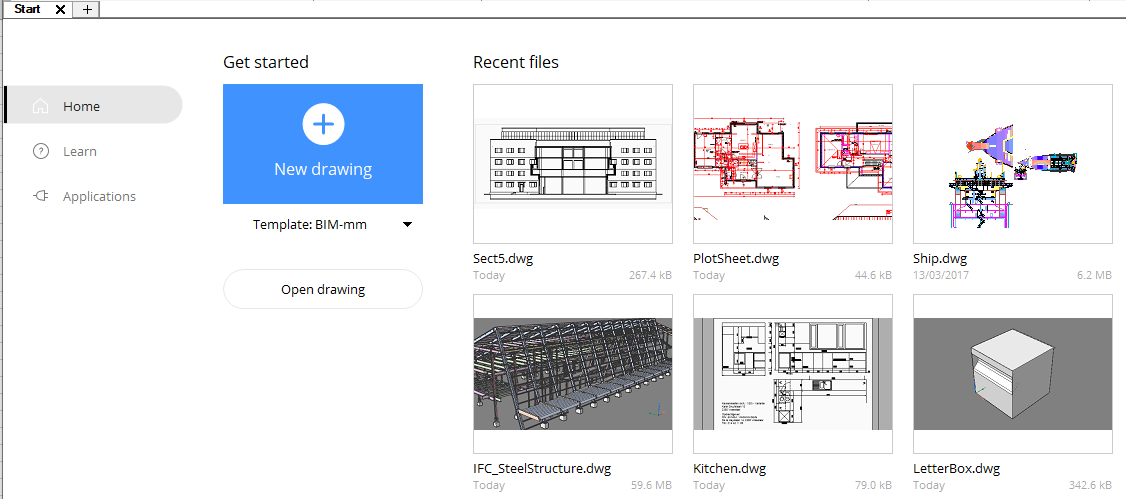
Launch the GOTOSTART command to open the Start tab if necessary.
The name of the current drawing template displays beneath the New Drawing button.
Do the following:
- (option) Click the template list button, to choose a different template drawing*.
- Click the New Drawing button.
* All DWT drawings in the template folder are listed. Launch the TEMPLATEFOLDER command to open the template folder.
To create a drawing using a default template drawing
First method:
- Do one of the following:
- Choose New wizard... in the File menu.
- Type newwiz in the command window, then press Enter.
- On the Create New Drawing dialog choose Start from Default template, then click the Next button.
The drawing is created as a copy of the default template.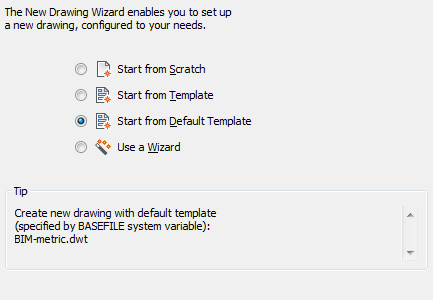
Second method:
Do one of the following:
- Click the QNew tool button (
 ) on the Standard toolbar.
) on the Standard toolbar. - type qnew in the command bar, then press Enter.
The drawing is created as a copy of the default template defined by the BASEFILE system variable. If the default template drawing is not specified, the Create New Drawing wizard is launched if the STARTUP system variable is ON, otherwise the Select Template dialog displays.
To set the default template drawing
- Open the Settings dialog.
- Under Program Options / Files / Templates select Template (BASEFILE)
- Click the Browse button.
- On the Choose a File dialog, select a drawing file (*.dwg) or drawing template (*.dwt), then click the Open button.
Tutorial: Creating Custom Template Drawings
Click here to watch
To create a drawing from scratch
- Do one of the following:
- Choose New wizard... in the File menu.
- Type newwiz in the command window, then press Enter.
- On the Create New Drawing dialog choose Start from Scratch, then click the Next button.
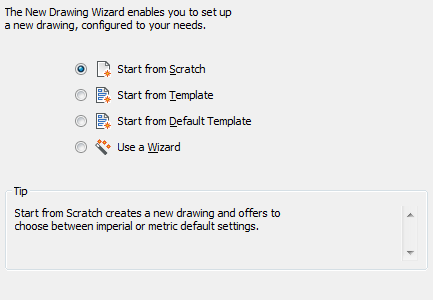
- Choose between either Imperial or Metric default settings.
Click the Finish button to create the drawing.
Note: Using the above procedure it depends on the status of the BASEFILE and PSTYLEPOLICY variables whether CTB (Color table) or STB (Named plot style table) will be used to set up plotter configurations in the newly created drawing.
|
BASEFILE |
PSTYLEPOLICY |
CTB or STB? |
|
not specified |
IS |
OK |
|
not specified |
ON |
BE |
|
specified |
NO |
as defined in the template drawing |
DA
To set the Plot style policy
- Open the Settings dialog.
- Under Program Options / Plot and publish select Plot style policy (PSTYLEPOLICY) .
- Do one of the following:
- Choose Associate an entity's plot style with its color for Color dependent plot styles.
- Choose No association between color and plot style for Named plot styles.
DE
To create a drawing using a template drawing
- Do one of the following:
- Choose New wizard... in the File menu.
- Type newwiz in the command window, then press Enter.
- On the Create New Drawing dialog choose Start from template, then click the Next button.
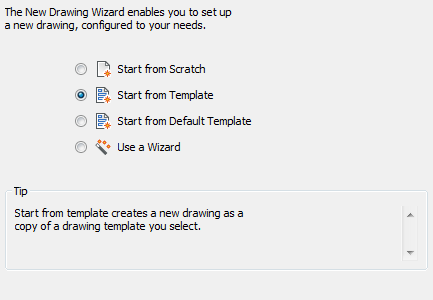
- Do one of the following:
- Choose a template drawing in the Select a template list.
By default this is the content of the Template folder in the Local root folder.
Edit the Template Path variable to set your template folder differently. - Click the Browse... button to select a template drawing.
You can choose between *.dwg and *.dwt file types.
- Choose a template drawing in the Select a template list.
The drawing is created as a copy of the selected template.
To create a drawing using the New command
- Do one of the following:
- Choose New... in the File menu.
- Type new in the command bar, then press Enter.
- The Select template dialog opens showing the content of the Template folder as defined in the Template Path variable.
- Select the template drawing, then click the Open button.
The drawing is created as a copy of the selected template.
To set the Template Path variable
- Open the Settings dialog.
- Under Program Options / Files / Templates select Template Path (templatePath)
- Click the Browse button.
- On the Browse for folder dialog, select a folder , then click the OK button.
To create a drawing using a wizard
- Do one of the following:
- Choose New wizard... in the File menu.
- Type newwiz in the command window, then press Enter.
- On the Create New Drawing dialog choose Use a Wizard, then click the Next button.
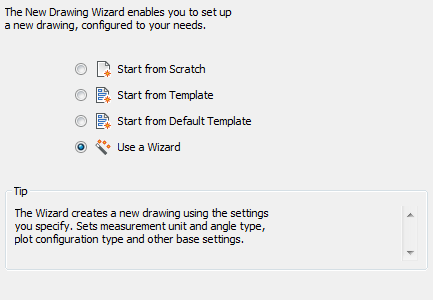
- Choose between either Imperial or Metric default settings, then click the Next button.
Select the Unit of measurement and the display Precision, then click the Next button.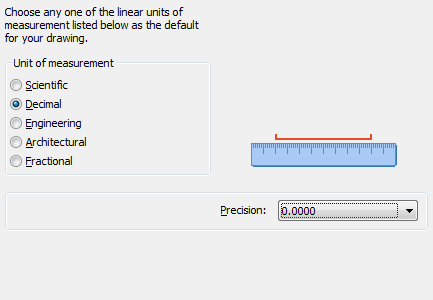
- Select the Angle of measurement and the display Precision, then click the Next button.
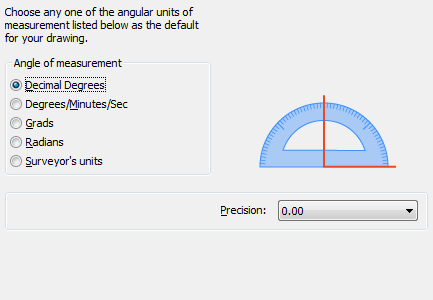
- Choose between Color Dependent plot styles (CTB) or Named plot styles (STB), then click the Next button.
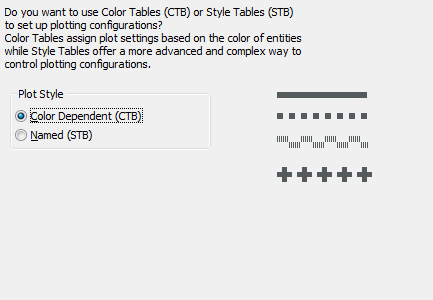
- Select the default Color and Linetype.
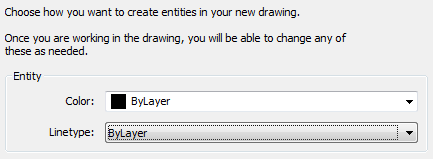
- Define the Grid, Snap, UCS icon and Marker Blips settings.

- Click the Finish button to create the drawing.
(option) Choose Save As.. . in the File menu to save the drawing as a template in the Templates subfolder of the Local root folder.
0 Comments